![Outlook vs. Gmail: Which email platform should you use? [2023]](http://oneperfectroom.com/cdn/shop/articles/6ee99fee00ada01cc68545df4a7e0632.png?v=1673998435&width=1100)
Outlook vs. Gmail: Which email platform should you use? [2023]
Share
Many folks are as fiercely loyal to their chosen email platform as they are to their sports team. That makes the world pretty divided on Outlook and Gmail, so I decided to get to the bottom of the Outlook vs. Gmail debate.
I'm a Gmail user, but I created new accounts on each platform to test them for myself. Here's what I found.
Outlook vs. Gmail at a glance
Outlook: Best for Office 365 users who prefer enhanced organization and want as much free storage as possible.
Gmail: Best for Google Workspace users looking for advanced spam protection and a simple interface.
|
Outlook |
Gmail |
|---|---|---|
Integrations |
⭐⭐⭐⭐ Outlook integrates with Microsoft Office 365; limited number of add-ins available |
⭐⭐⭐⭐⭐ Gmail integrates with Google Workspace; thousands of add-ons available |
Interface and ease of use |
⭐⭐⭐ Free plan has a cluttered interface with distracting ads; easy to send emails, but the search feature makes it difficult to find past emails in the inbox |
⭐⭐⭐⭐⭐ Intuitive, modern look with ads nicely tucked away under separate tabs; Smart Compose makes it easy to craft emails, while the search feature makes it easy to find past emails in the inbox |
Storage |
⭐⭐⭐⭐⭐ 15 GB of free storage for Outlook |
⭐⭐⭐ 15 GB of free storage shared across Gmail, Google Drive, and Google Photos |
Security |
⭐⭐⭐⭐ Two-factor authentication, encryption, spam filters, safelinks, confidential mode, and more |
⭐⭐⭐⭐⭐ Two-factor authentication, encryption, robust spam filters, safe browsing, confidential mode, and more |
Organization |
⭐⭐⭐⭐⭐ Uses Folders and Categories to organize inbox |
⭐⭐⭐⭐⭐ Uses Labels to organize inbox |
What's not different between Outlook and Gmail
Outlook and Gmail are both robust email apps, so there are some things that won't tip the scales:
Free plans: Outlook and Gmail both offer extensive free options.
Contact management: Both services allow you to import contacts from most of the other well-known service providers.
Customization: Both platforms allow you to customize the interface theme, density, and more.
Pricing: Outlook and Gmail both offer paid business plans with comparable pricing, although Gmail is slightly cheaper at some levels.
If you like Microsoft, use Outlook. If you like Google, use Gmail.
Outlook and Gmail both integrate with their respective suites—Microsoft Office 365 and Google Workspace. Whether you're an individual or an organization, integration is going to play the biggest role in which platform you prefer. Both platforms are robust, really well-developed apps that, unless you're looking for one specific feature (like labels on Gmail or folders on Outlook), it's hard to say one's better than another. It's like comparing a PC to a Mac.
Each platform also has its own respective extensions, which can give you access to additional features and capabilities that boost productivity or enhance your workflow. (Gmail refers to these as add-ons, while Outlook refers to theirs as add-ins.) Gmail has thousands of add-ons available in the Chrome Web Store—offering significantly more than Outlook.
If you're overwhelmed by the number of add-ons available, check out this list of the 11 most powerful Gmail add-ons and extensions.
Gmail's ads are less intrusive on the free personal plan, while Outlook offers more free storage
While the look and feel of an app can be pretty subjective, I found the Gmail interface to be more intuitive. It's easy to navigate and has a modern look, while Outlook feels a bit cluttered.
One thing I noticed when logging into my Outlook account was the extremely large and distracting ads on the right-hand side.
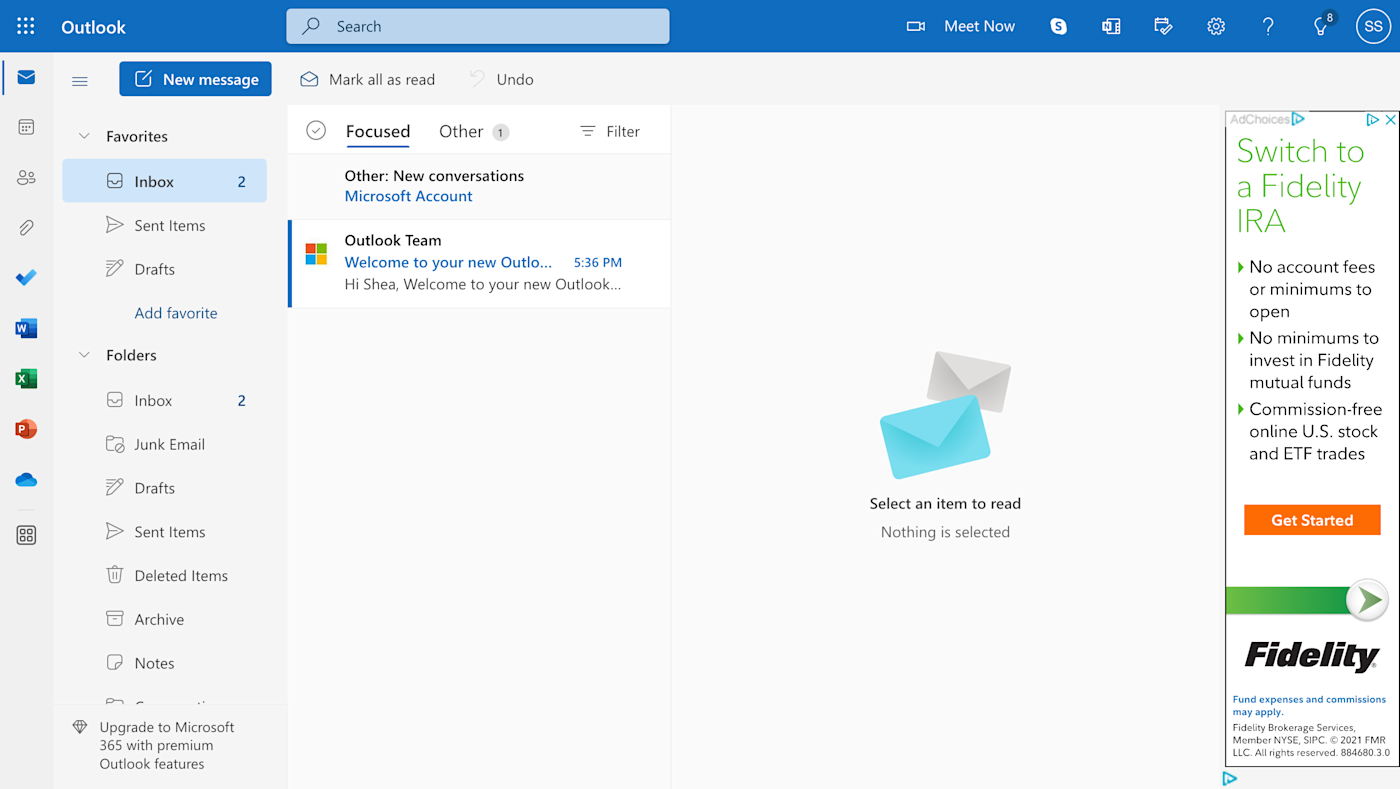
While I understand that both platforms need to advertise in order to continue to offer free versions (I'm a marketer after all), Gmail's ads are nicely tucked away in the Promotions and Social tabs. Since I rarely ever click on those tabs anyway, I almost never see the ads in the first place.
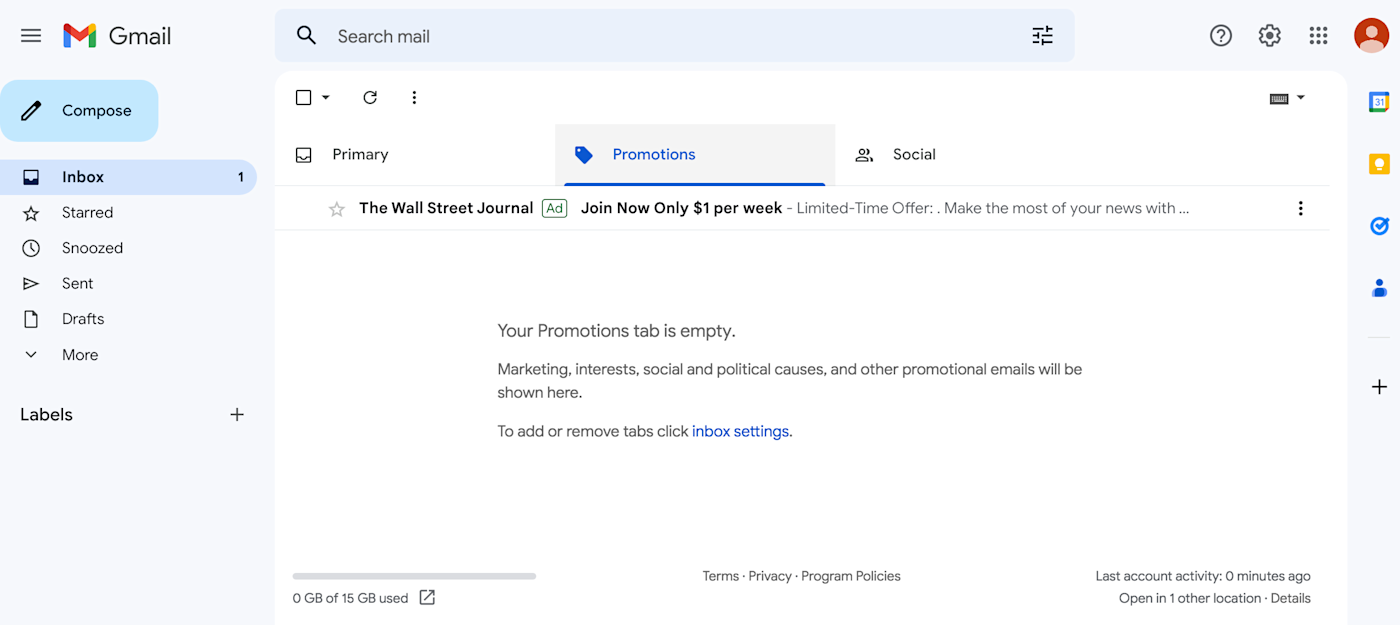
All in all, I prefer the Gmail interface over Outlook's, with the ads being a determining factor.
Another aspect to consider when comparing these free plans is storage space. While both Outlook and Gmail offer 15GB of storage space, it's important to note that Gmail shares its storage space with Google Drive and Google Photos. So, if you frequently use other apps in Google Workspace, you may hit your storage limit faster than you would with Outlook.
If you've hit your Google account storage limit, there are simple ways to free up space.
Each platform has different approaches to all of the features you need to send emails
Both platforms make it incredibly easy to send emails, which is probably the most important thing when it comes to comparing email platforms.
Gmail leverages a feature called Smart Compose that gives you suggestions on how to craft the email. You can either click one of the reply options it gives you, or begin typing and the Smart Compose feature will offer suggestions as you go. I found this feature to be pretty spot on with their suggestions, and I can usually craft a reply simply by going with Gmail's recommendations.
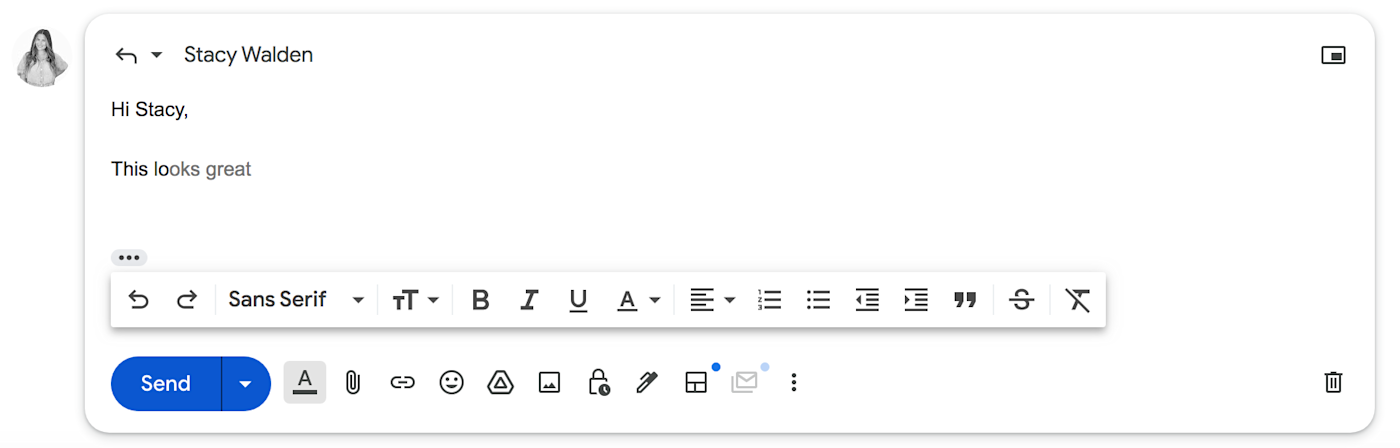
Outlook has a similar tool called Text Predictions, but I found it mostly just completes words that I already started to type instead of suggesting the next couple words like Gmail's feature does.

Aside from this specific feature, both platforms offer many others that are more-or-less the same, like the snooze feature, which allows you to postpone email notifications to a specific time and tools that allow you to schedule emails to be sent at a future date and time. Both platforms also have message reminders (called nudges in Gmail) that remind you to follow up or reply to emails, as well as helpful templates that come in handy when crafting emails.
Gmail makes it easier to search emails in the inbox
It's no surprise that Gmail's search bar works quite well, and you can even filter your search to only emails sent from you, emails with attachments, or emails sent or received in the last seven days. You can also create a custom filter to narrow your search even further.
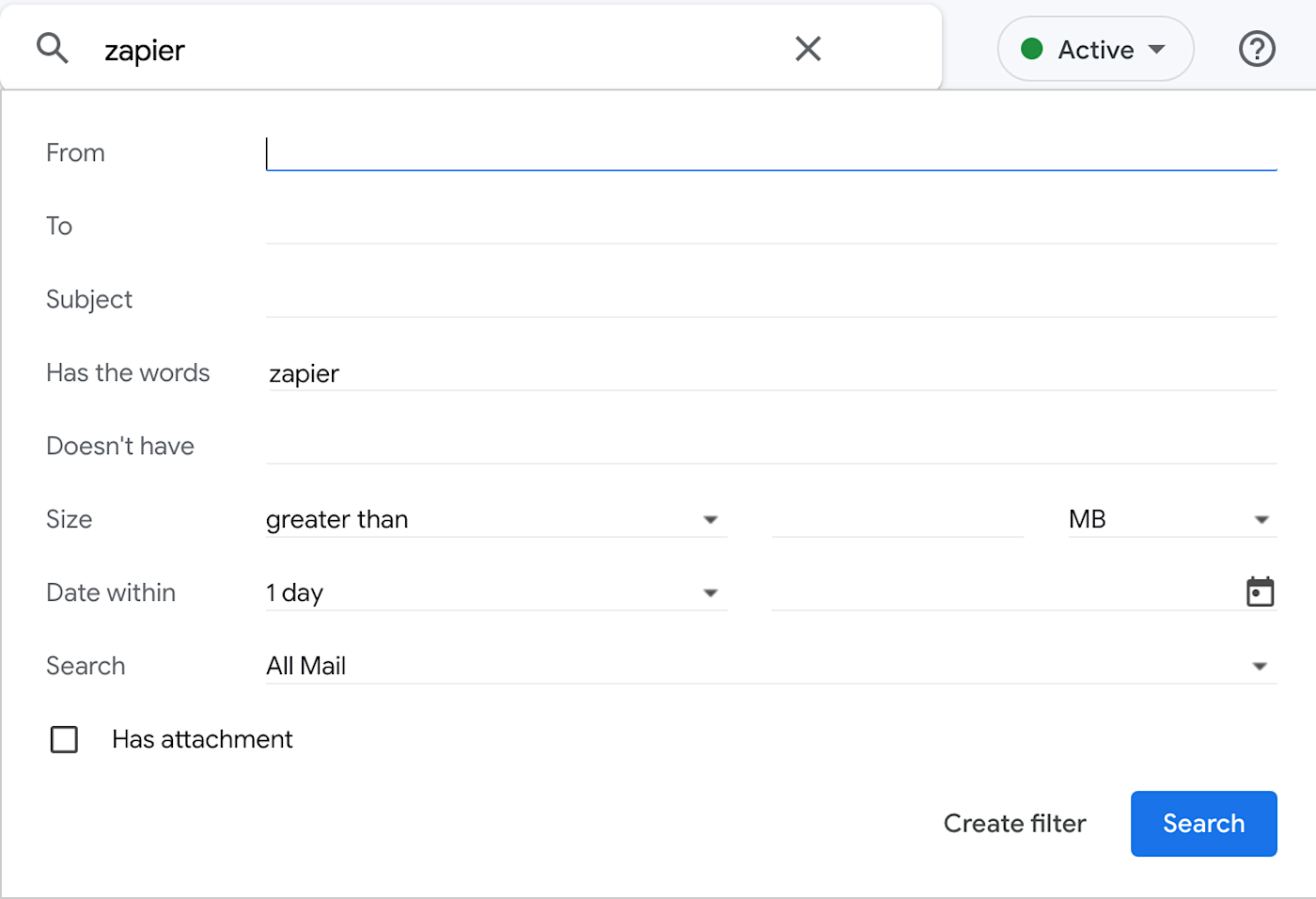
While researching Outlook on social media, their search feature was one of the most frequent complaints I saw, with many users mentioning it returning irrelevant results. I noticed the difference, for sure, but they do offer similar search filters as Gmail—making it possible to find the exact email you're looking for (even if it takes a little longer).
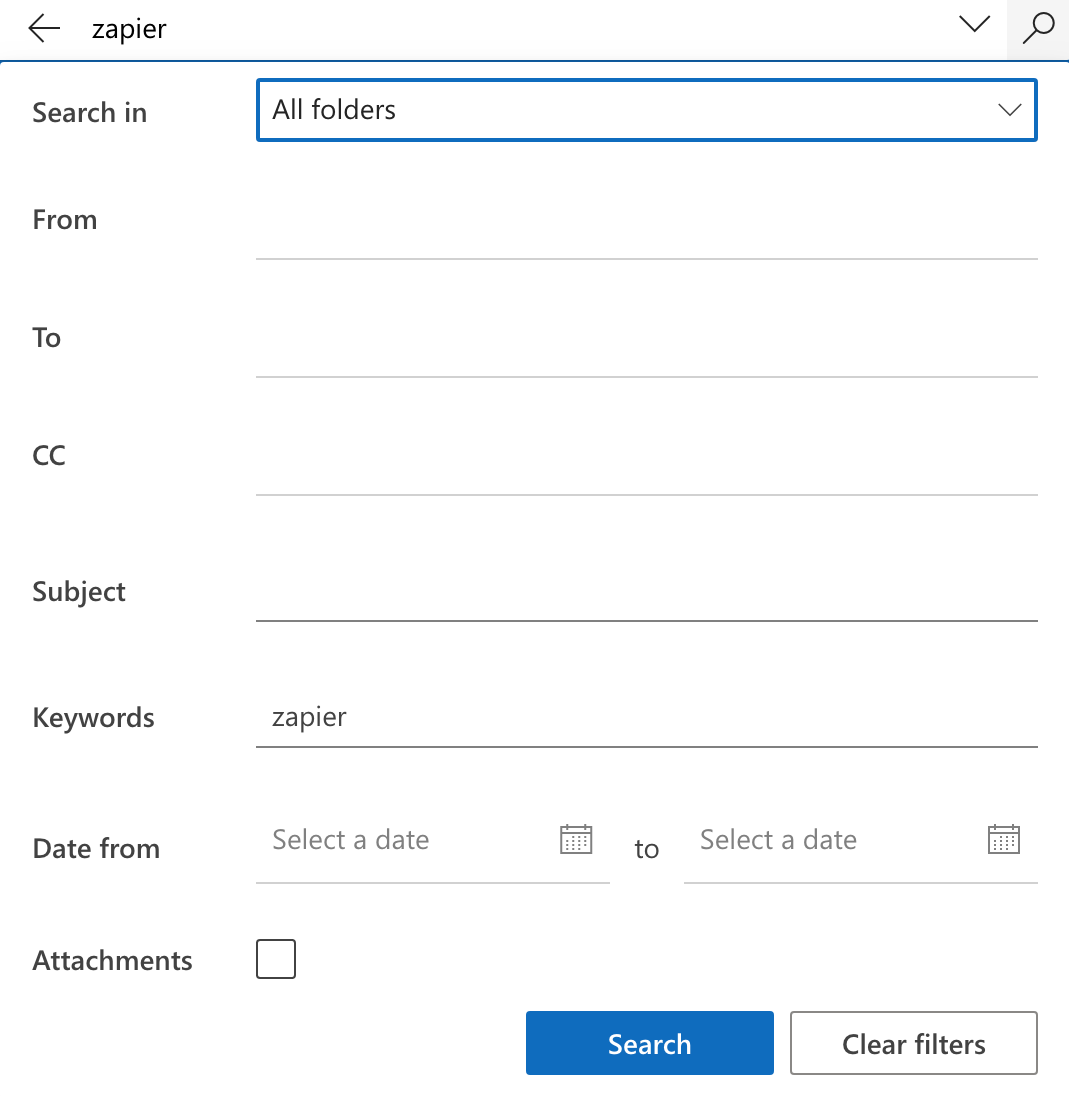
Both are very secure platforms, but Gmail offers better spam protection
Security is extremely important for email, and both Gmail and Outlook ensure protection for their users. Both platforms offer security features like two-factor authentication, encryption in transit, and confidential mode.
Where Gmail really shines is its spam protection. Gmail uses robust AI-driven spam filters to block phishing and malware. As a Gmail user, I can report that I receive little to no spam in my inbox. While I haven't been an Outlook user long enough to speak from my own experience, many Reddit threads discuss spam frequently reaching users' inboxes.
Outlook organizes emails in folders, while Gmail uses labels
Outlook uses folders and categories to help users organize their inboxes. For example, if you work with multiple clients, you could create a folder for each client to help you stay organized. If that's not enough, you could add another layer and create different categories for each project you're working on—like I did in the example below.
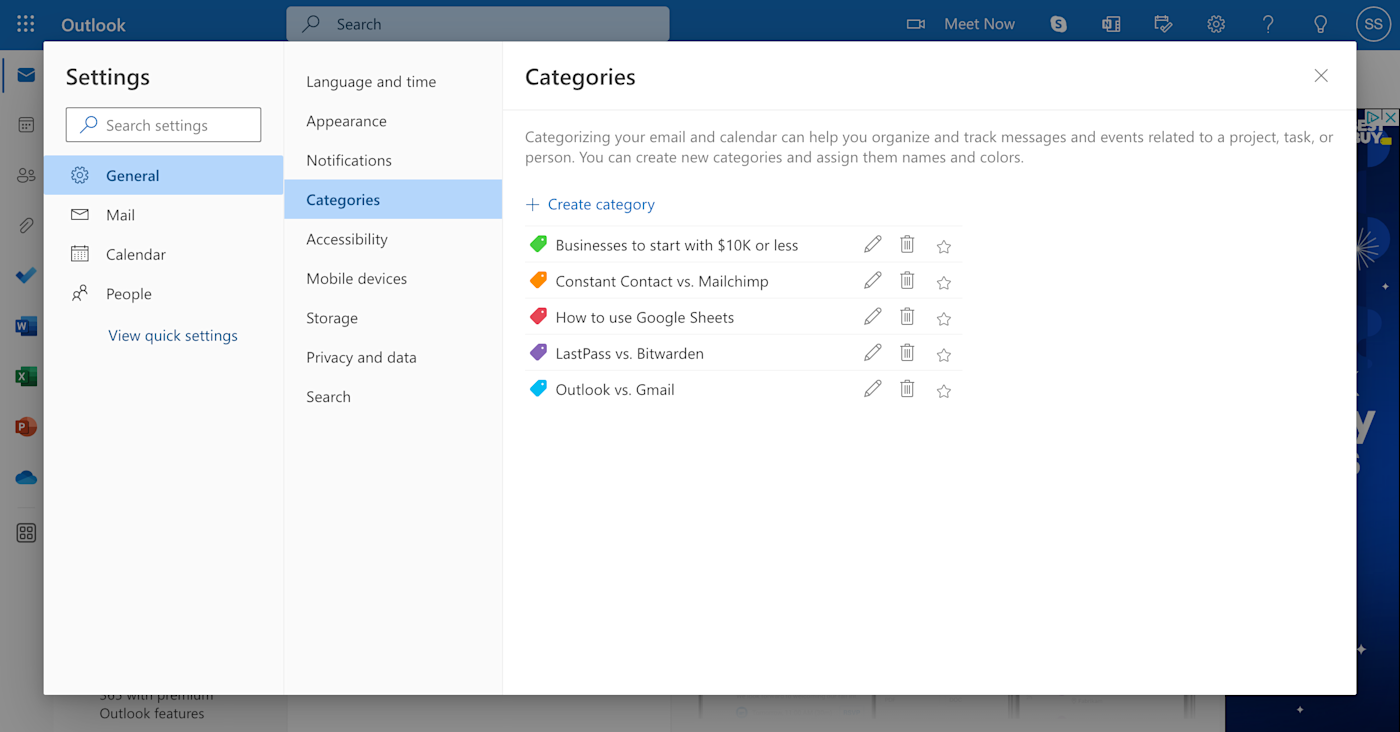
Overall, I found Outlook folders and categories to be very intuitive, and I can definitely see why users like them.
On the other hand, Gmail uses a Labels feature for organization, but you can use Labels as both folders and labels.
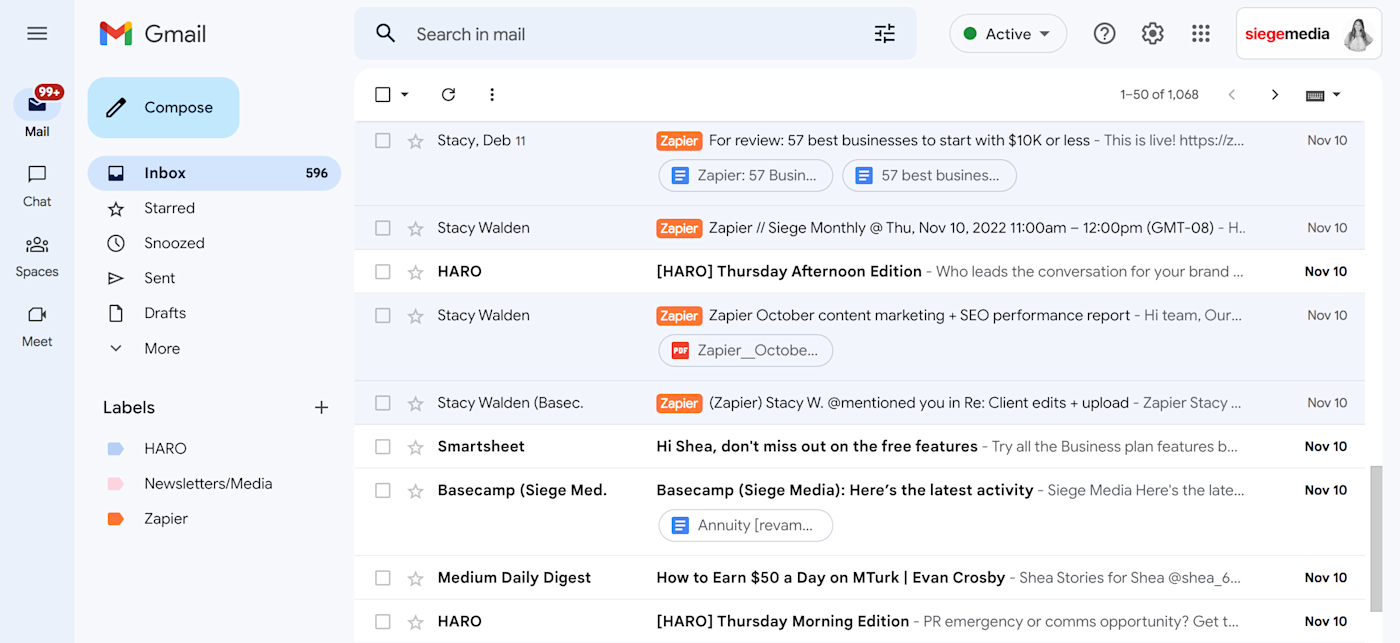
As you can see in the screenshot above, when I create a "Zapier" label, it labels the email in my inbox and puts those emails under the "Zapier" label tab. So, if I'm looking to only read Zapier-related emails, all I have to do is click the Zapier label to view them (see what I mean about labels doubling as folders?).
You can also nest a label under a different label. For example, an email from Zapier regarding this blog could be labeled "Outlook vs. Gmail" and nested under the parent "Zapier" label. You might find this feature to be less than helpful since you have to manually label each email you receive, but you can set up a filter to automatically label certain types of emails if you want.
Just like how some people hang their jeans in the closet and others fold them in a dresser (or, if you're like me, just throw them on a chair), everyone has their own methods to the madness when it comes to organization, so it's really about personal preference here.
Both apps integrate with Zapier
Email is best when it takes up the least amount of time possible. Outlook and Gmail both connect to Zapier, which means you can automate them and connect them to thousands of other apps you use for work. Here are some ideas to get you started:
Zapier is a no-code automation tool that lets you connect your apps into automated workflows, so that every person and every business can move forward at growth speed. Learn more about how it works.
Outlook vs. Gmail: Which is best for you?
The most important factor in your decision is going to be whether you live and breathe Google or Microsoft. I collaborate with my coworkers in Docs and am constantly making fun lists in Sheets with my friends. Since Google Workspace is basically my second home, I'll be sticking with Gmail.
Related:
This article was originally published in October 2019 by Marshall Gunnell. The most recent update was in January 2023.